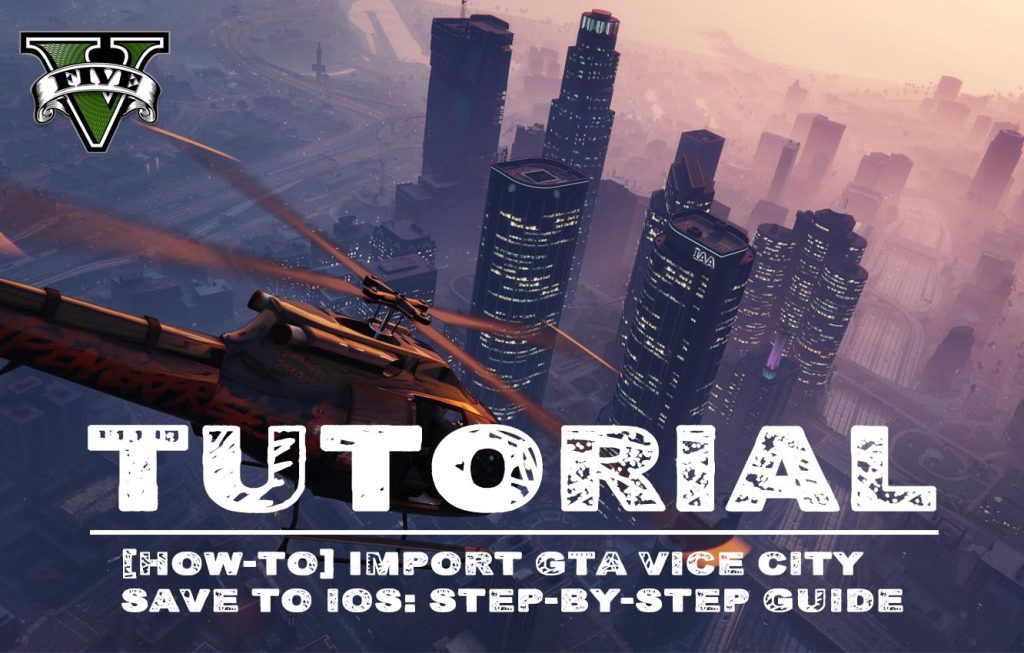
Grand Theft Auto (GTA) Vice City is an iconic video game that was first released in 2002. Over the years, it has been ported to various platforms including PC, Android, and iOS. If you have been playing GTA Vice City on your PC or Android device and want to continue your progress on your iOS device, you may be wondering how to import your saved data. In this article, we will show you how to transfer your GTA Vice City save the file to your iOS device.
How to Import GTA Vice City Save to iOS: Here are the steps to follow:
Step 1: Locate Your Save File
To import your GTA Vice City and save the file to your iOS device, you first need to locate the file on your PC or Android device. The save file is usually located in the game’s installation directory or in a folder named “GTA Vice City User Files”. On Android, it is located in the “Android/data/com.rockstargames.gtavc/files” folder. Once you have located the saved file, copy it to your iCloud or Dropbox account.
Step 2: Install iFunbox
iFunbox is a free file management software that allows you to access the file system of your iOS device. To import your GTA Vice City and save the file to your iOS device, you need to install iFunbox on your PC.
Step 3: Connect Your iOS Device
Connect your iOS device to your PC using a USB cable. Launch iFunbox and wait for it to recognize your device. Once your device is connected, click on the “File Browser” tab.
Step 4: Import Your Save File
In the iFunbox file browser, navigate to the “User Applications” folder and find GTA Vice City. Click on it to open the app’s directory. Next, navigate to the “Documents” folder and drag the saved file you copied to your iCloud or Dropbox account into this folder. Once the file is copied, disconnect your iOS device from your PC.
Step 5: Launch GTA Vice City on iOS
Launch GTA Vice City on your iOS device and check if your progress has been imported successfully. If everything has worked correctly, you should be able to resume your game from where you left off on your PC or Android device.
Frequently Asked Questions (FAQs):
Q: Can I transfer my GTA Vice City save file from iOS to PC or Android?
A: Yes, you can. The process is similar to the one described above. You need to locate your saved file on your iOS device using iFunbox and then copy it to your PC or Android device.
Q: What if I don’t have access to a PC to install iFunbox?
A: In that case, you can use a file manager app on your iOS device to access the file system. However, this method requires a jailbroken device, which is not recommended.
Q: Will importing my GTA Vice City save file affect my game progress?
A: No, importing your save file will not affect your game progress. It simply allows you to continue playing the game on a different platform.
Conclusion:
Transferring your GTA Vice City save the file to your iOS device is a straightforward process that can be done using iFunbox. By following the steps outlined above, you should be able to import your saved file and continue your progress on your iOS device. Now that you know how to import GTA Vice City save to iOS, you can enjoy playing the game on your preferred platform without losing your progress.
Credits:
ahmed

![[How-To] Streaming new hairstyles for characters: Step by Step for dummies (Override method) Streaming new hairstyles for characters](https://gta5mod.net/wp-content/uploads/2023/01/Streaming-new-hairstyles-for-characters-150x150.png)



![Robin from injustice 2 IOS [Add-On] 1.0 Robin from injustice 2 IOS [Add-On] 1.0](https://gta5mod.net/wp-content/uploads/2021/10/Robin-from-injustice-2-IOS-150x150.jpg)